Blandit vel, luctus pulvinar, hendrerit id, Maecenas tempus, tellus eget lorem. Maecenas nec odio et is ante.
Help Center
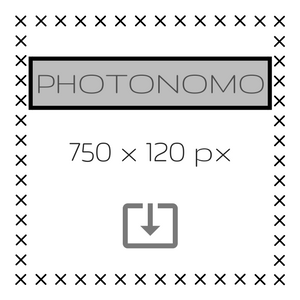
Blandit vel, luctus pulvinar, hendrerit id, Maecenas tempus, tellus eget lorem. Maecenas nec odio et is ante.
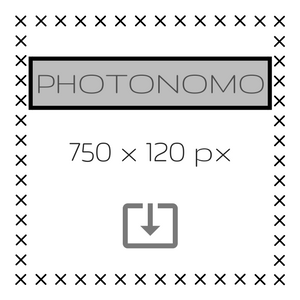
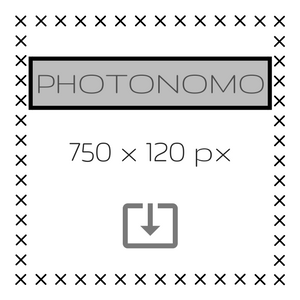
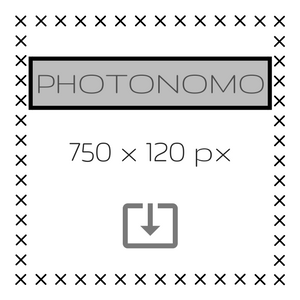
Blandit vel, luctus pulvinar, hendrerit id, Maecenas tempus, tellus eget lorem. Maecenas nec odio et is ante.
Blandit vel, luctus pulvinar, hendrerit id, Maecenas tempus, tellus eget lorem. Maecenas nec odio et is ante.
Buying photos on PhotoNomo is simple and easy !
1) After selecting the image, license and preferable size, click on (add to cart) button, a notification appears at the top of the page.
You can either continue shopping or check out your shopping cart.
2) Login as guest or with your password > Select payment method > Fill in your details if necessary > Accept the general terms of sale by ticking the box provided > Complete the order.
3) You will receive confirmation of purchase via email and on screen instructions along with all the relevant information about your order.
faq1f
Payment can be made easy and secure by using the following methods, either online or offline:
ONLINE > Credit / Debit Card, PayPal, Premium sms payments, Paysafe pre-paid Card.
OFFLINE > Pay On Delivery (cash), Bank Transfer/deposit .
Pay On Delivery method for digital download photo orders has a flat rate 5€ fee for preparation,handling, packaging etc ,and courier service.
All you have to do is place an order with your preferable order method, then sit back and wait for your order receipt to arrive straight to your doorstep.
Exactly as when you pay for the pizza that is delivered to your home, once you receive the receipt envelope, all photos of your order will be immediately available for download .
The Shopping Cart works in the exact manner a physical trolley cart would. It contains all chosen photos in detail and is one step away from checkout. It allows you to view, add or remove photos before finalizing your order
To view the photos contained in your Shopping Cart, click on the shopping Cart icon on the right top of your screen. The circled number allows you to view the number of items in your Shopping Bag at a glance.
To remove a photo, click on the Shopping Cart icon or visit your Shopping Cart page and then click on (X) next to the photo you wish to remove.
After you've reviewed the photos in your Shopping Cart, proceed to checkout to complete your order.
When you are ready to checkout, just click the ‘Checkout’ button from the Cart icon in the top right-hand corner of the page or from your Shopping Cart page.
You will be directed to the login/register page where you can login as guest with just a valid email, login with your social account, login as already a member, or to register for a new account
If you are already logged in, you will be directed to the checkout page.
No, you don’t need to create an account. You can place an order as a guest customer with just your email.
After you login as guest, you will be able to complete your order and a personal automated password will be send to your email in case you want to login again.
When you order on PhotoNomo, we send an automatic email to confirm your order, the link of the purchased photos ready for download, and also the receipt.
Digital downloads are usually available minutes after receipt of instant online payments such as PayPal, Credit/Debit Card, Paysafe Card or premium sms payment.
Offline payments such as Bank transfers and Pay On Delivery, can take 3-5 working days for the payment to be processed. Due to this time your order will stay on pending mode. You will receive an email as soon as your download link is ready.
You will receive a confirmation of order on screen, which will then be followed by a confirmation email to your registered email address. If this does not happen and you did not get an order number then the order has not finalised. If you are still unsure then please contact us.
After payment accepted, an automatic email is sent with a link of the purchased photos ready for download. If you do not see the email in your inbox, check your (junk mail) or (spam) folder.
If you lose your original digital delivery email that contains the download link, please Sign in to your account using the (Menu) link in the upper right corner of the PhotoNomo page and visit (My profile > My Downloads).
You can check the status of your most recent order(s) by visiting “My Profile” page and then select “Orders”. There, you can see all your orders placed, their details and statuses.
If you have placed an order as a guest customer, you’d need to check your email for the temporary given password and use it to login to your profile.
If you have lost or forgotten you password, click on (Forgot my password) on the account login page to receive an e-mail with instructions on how to set a new password.
When making your purchase, insert the coupon code in the field provided. The reduction will apply automatically, whether it is a fixed discount, or a percentage discount on your shopping cart, calculated on the price excluding tax.
“LightBox” is a feature, which allows you to save and organize photos you may want to purchase in the future. LightBox items can be moved to the Shopping Cart at any point. To add a photo to your LightBox click on “Add to LightBox” on the detailed photo view page.